TROUBLESHOOTING
SETTING UP A ROUTER & HOME NETWORK
HOME NETWORKING TIPS AND ADDING YOUR ROUTER
Here's what you can do:

CONNECTING DIRECTLY TO THE MODEM
You can connect up to four devices like computers, game consoles or network storage directly to any one of the four LAN ports on the back of the modem using a LAN cable. Your modem was shipped with one LAN cable.
Giga Connect Box

Connect Box
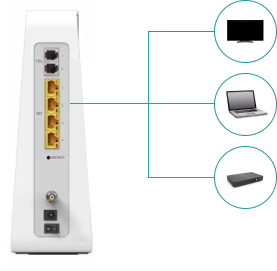
If you need to connect more than four devices directly via LAN cable you can use a gigabit-enabled network switch to connect more devices directly to your modem. Network switches and additional LAN cables can be purchased at any electronics shop.

EXTENDING YOUR HOME CABLING
Some modern households provide a central cabling cupboard with LAN connections to different rooms. These cupboards are often small and made out of metal.
The best placement of your modem is the most central room, usually the living room. From there you can connect one of the LAN ports on your modem to a LAN socket on the wall to extend the connectivity to the other rooms, by directing the LAN Signal back to the distribution cabinet. From there, the LAN signal can be distributed to other rooms via Switch.
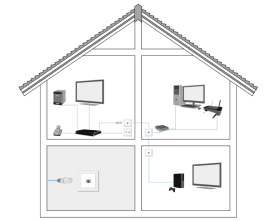
It is not advised to place your modem directly inside of a wiring cupboard as this will have a negative impact on your wifi connectivity.

USING YOUR OWN ROUTER
If you do not want to use the inbuilt routing functions of your UPC modem it’s also possible to connect your own LAN/Wifi Router, or even a Mesh Wifi solution to extend your home network.
Important! This is an advanced configuration that should only be performed if you feel comfortable making larger changes to your modem. Our support team will not be able to help you with this.
If you want to connect your own router to the UPC modem we advise to turn off its routing functions and set your device into bridge mode.
Was this not what you were looking for? Click below for other topics.
HOME NETWORKING TIPS AND ADDING YOUR ROUTER
Here's what you can do:

CONNECTING DIRECTLY TO THE MODEM
You can connect up to four devices like computers, game consoles or network storage directly to any one of the four LAN ports on the back of the modem using a LAN cable. Your modem was shipped with one LAN cable.
Giga Connect Box

Connect Box
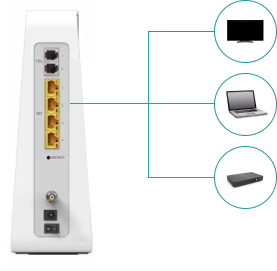
If you need to connect more than four devices directly via LAN cable you can use a gigabit-enabled network switch to connect more devices directly to your modem. Network switches and additional LAN cables can be purchased at any electronics shop.

EXTENDING YOUR HOME CABLING
Some modern households provide a central cabling cupboard with LAN connections to different rooms. These cupboards are often small and made out of metal.
The best placement of your modem is the most central room, usually the living room. From there you can connect one of the LAN ports on your modem to a LAN socket on the wall to extend the connectivity to the other rooms, by directing the LAN Signal back to the distribution cabinet. From there, the LAN signal can be distributed to other rooms via Switch.
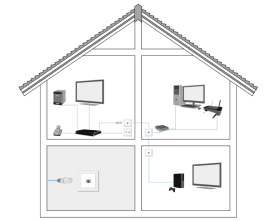
It is not advised to place your modem directly inside of a wiring cupboard as this will have a negative impact on your wifi connectivity.

USING YOUR OWN ROUTER
If you do not want to use the inbuilt routing functions of your UPC modem it’s also possible to connect your own LAN/Wifi Router, or even a Mesh Wifi solution to extend your home network.
Important! This is an advanced configuration that should only be performed if you feel comfortable making larger changes to your modem. Our support team will not be able to help you with this.
If you want to connect your own router to the UPC modem we advise to turn off its routing functions and set your device into bridge mode.
Was this not what you were looking for? Click below for other topics.
DIDN’T FIND A SOLUTION?
Ask in the community, write to us on social media or call us.
Community
Do you have a question? Discuss it with the Sunrise Community.
Social Media
We also answer your questions via Twitter or Facebook.
