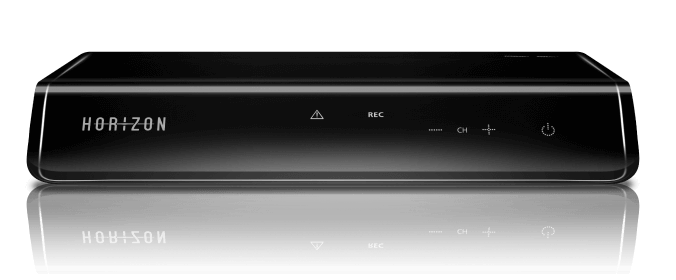
HORIZON BOX
SETTINGS
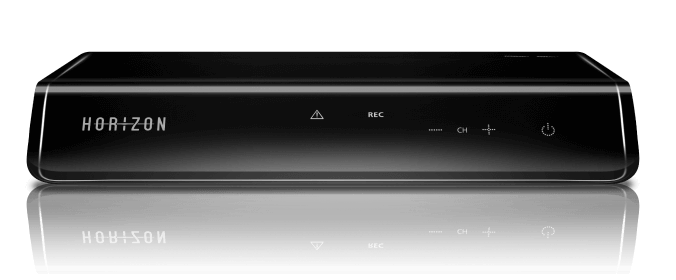
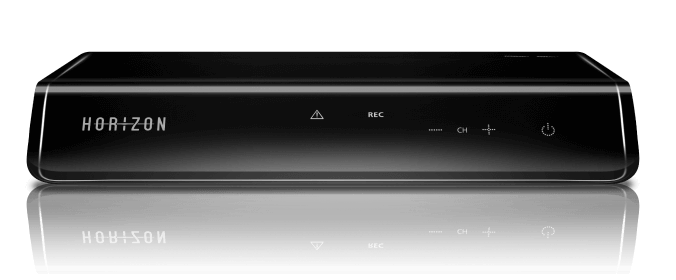
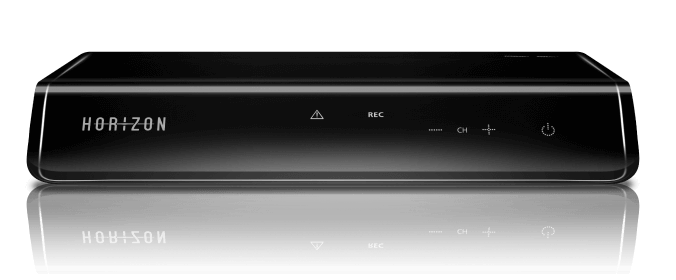
Settings and adjustments for your Horizon Box. Here you will find information about bridge mode and instructions for switching the frequency band.
Sorry, bridge mode is not supported on this device. If you have to rely on bridge mode, you need a different modem. For personalised advice, please contact our customer service.
What is a frequency band?
A frequency band refers to a particular frequency range within which signals can be sent. WLAN waves can be transmitted via the two frequency bands 2.4 GHz (GHz = gigahertz) and 5 GHz. These differ in speed and distance.
What is the difference between 2.4 GHz and 5 GHz?
In short, the 2.4 GHz network radiates further but is therefore slower, while the 5 GHz network is faster but does not reach so far. Generally speaking, however, the 5 GHz network is used less and therefore offers a better connection.
On the Horizon HD Recorder, both frequency bands – 2.4 and 5 GHz – are activated simultaneously. Simply select the corresponding SSID and the associated password (you will find this on the bottom of the box). Then connect your devices to the desired frequency band.
If you have connected your computer to the modem using a router but your computer cannot go online, then your router (cable or WLAN router) needs a restart (reboot) so that it renews the IP address.
-Disconnect the router from the power supply for about 30 seconds
-Connect the router to the power supply again
-Wait until the flashing status of the router indicates "ready" (see the router manual for details. Here are the instructions for UPC devices)
Reboot router vs. reset router:
Please note the difference between rebooting the router (= restarting) and resetting it: When it is reset, the router is returned to the factory settings, i.e. any configurations you may have made (such as encryption) are lost.
Sorry, bridge mode is not supported on this device. If you have to rely on bridge mode, you need a different modem. For personalised advice, please contact our customer service.
What is a frequency band?
A frequency band refers to a particular frequency range within which signals can be sent. WLAN waves can be transmitted via the two frequency bands 2.4 GHz (GHz = gigahertz) and 5 GHz. These differ in speed and distance.
What is the difference between 2.4 GHz and 5 GHz?
In short, the 2.4 GHz network radiates further but is therefore slower, while the 5 GHz network is faster but does not reach so far. Generally speaking, however, the 5 GHz network is used less and therefore offers a better connection.
On the Horizon HD Recorder, both frequency bands – 2.4 and 5 GHz – are activated simultaneously. Simply select the corresponding SSID and the associated password (you will find this on the bottom of the box). Then connect your devices to the desired frequency band.
If you have connected your computer to the modem using a router but your computer cannot go online, then your router (cable or WLAN router) needs a restart (reboot) so that it renews the IP address.
-Disconnect the router from the power supply for about 30 seconds
-Connect the router to the power supply again
-Wait until the flashing status of the router indicates "ready" (see the router manual for details. Here are the instructions for UPC devices)
Reboot router vs. reset router:
Please note the difference between rebooting the router (= restarting) and resetting it: When it is reset, the router is returned to the factory settings, i.e. any configurations you may have made (such as encryption) are lost.
Do you need further assistance?
Take advantage of the knowledge of experienced customers in the UPC Community or contact us directly through the contact page.
